How You Can Hide Tinder On iPhone And Android
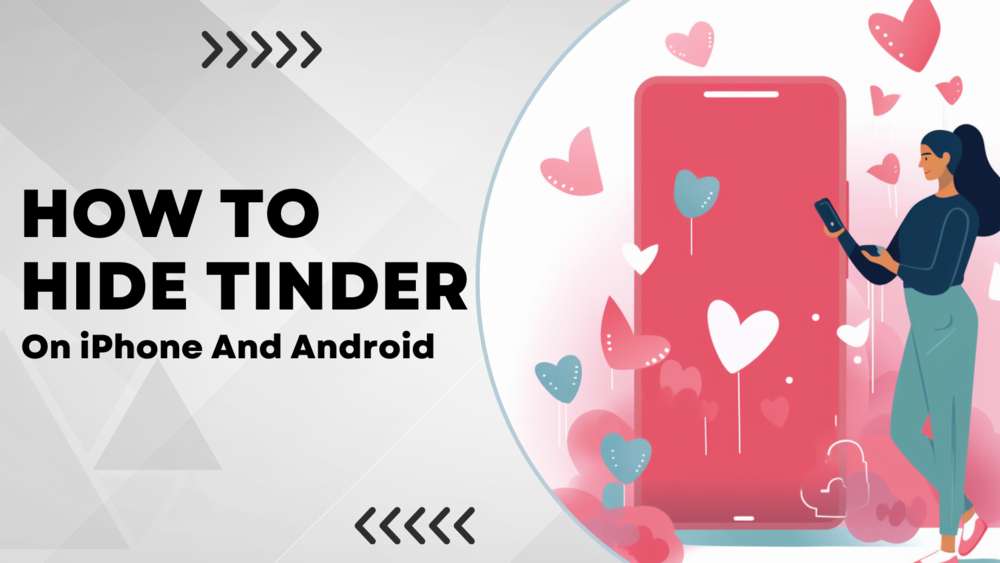
Tinder is one of the most popular dating apps worldwide, but it's also something that many people want to keep private. Whether you are trying to avoid curious friends and family members or maintain a professional image at work, hiding Tinder on your phone can be crucial.
As a cybersecurity expert and a parent, I understand the importance of protecting privacy and maintaining discretion when it comes to your profile on Tinder. In this article, I will guide you through the process of hiding Tinder on both iPhone and Android devices. By following these steps, you can keep your Tinder profile private and avoid any uncomfortable situations or questions from friends, family members, or coworkers.
Why hiding Tinder may be important
There are several reasons why someone might want to hide their dating app usage on their phone:
- Privacy concerns: You may not want others to know that you're using a dating app or have concerns about the privacy of your personal information.
- Social stigma: Despite its popularity, some people still feel embarrassed about admitting they use online dating apps like Tinder.
- Maintaining professional boundaries: If you use your phone for work or frequently lend it to coworkers or clients, keeping your personal life separate can be important for maintaining professionalism.
- Familial pressure: Family members may have different opinions about online dating or constantly ask intrusive questions about your love life.
In this article, we will cover various methods to hide Tinder on both iPhone and Android devices while sharing helpful tips based on my own experiences as a cybersecurity expert. Let's begin!
Hiding Tinder On iPhone

There are several methods to hide Tinder on an iPhone, ranging from simple organization tricks to more advanced settings adjustments. Here are some of the most effective ways:
Use the App Library
If you're using an iPhone with iOS 14 or later, you can take advantage of the App Library feature to easily hide Tinder. The App Library automatically organizes your apps into categories and can hide Tinder. Here's how to do it:
- Long-press any empty space on your Home Screen until your apps start jiggling.
- Tap the small dot at the bottom to open the Edit Pages menu.
- Uncheck the box next to the page where Tinder is located and tap "Done."
- Tinder will now be hidden in the App Library. You can access it by swiping right until you reach the end of your app pages.
Create a hidden folder
You can also create a hidden folder on your iPhone to store Tinder and other private apps. Follow these steps:
- Long-press the Tinder icon until all apps begin to jiggle.
- Drag the icon onto another app that you also want to hide. This will create a new folder.
- Name the folder containing Tinder something inconspicuous or use an emoji as its title.
- Add more things to this folder if necessary, and then drag it onto a different page or into another existing folder for extra camouflage.
Restrict access with Screen Time
If you want even more control over who can access Tinder on your iPhone, you can use the Screen Time feature to set up restrictions. This method allows you to require a passcode for accessing certain apps:
- Go to Settings > Screen Time.
- If you haven't already, enable it by tapping "Turn On Screen Time" and following the prompts.
- Tap "Use Passcode" and create a 4-digit passcode that only you will know.
- Scroll down and tap "App Limits."
- Add a new limit for Tinder by navigating to the Social Networking category or searching for it in the list.
- Set the time limit to "1 min" (the minimum allowed), which will effectively lock it behind your passcode.
Note that this method may be less effective if someone knows your iPhone's passcode or if they are aware of how to bypass Screen Time limits. As a cybersecurity expert, I recommend keeping your passcodes private and frequently changing them to maintain security.
Hiding Tinder on Android
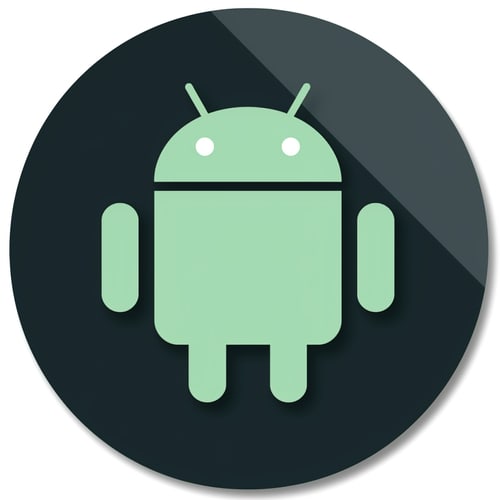
Android devices offer several ways to hide Tinder as well. Here are some of the most effective methods:
Use App Drawer
Much like iOS's App Library, Android devices have an App Drawer that lists all installed apps. Hiding Tinder within the App Drawer can make it much harder to find. Here's how:
- Delete any shortcuts to Tinder by long-pressing its icon and selecting "Remove from Home."
- To access Tinder, simply swipe up or tap the app drawer icon (usually a circle with six small dots). It will be stored here and not visible on your Home Screen.
Creating a hidden folder
You can also create a hidden folder on Android devices. The process is similar to creating a hidden folder on an iPhone:
- Press and hold the Tinder icon.
- Drag the Tinder icon onto another app that you want to hide as well. This will create a new folder.
- Name the folder something inconspicuous, like "Tools" or "Utilities."
- Add more items to this folder if necessary, and then drag it onto a different page or into another existing folder for extra camouflage.
Third-party solutions

Android devices have the advantage of supporting third-party apps that can help you hide Tinder even more effectively. Some popular options include App Hider, Nova Launcher, and Apex Launcher. Each of these solutions allow you to create disguised folders, hide them in the App Drawer, or even password-protect specific applications.
As a cybersecurity expert, I would advise caution when you download third-party application hiding tools. Make sure to read reviews and only use reputable applications from trusted developers, as some may pose security risks or contain hidden malware.
Additional Tips
Beyond simply hiding the icon on your device, there are some additional steps you can take to ensure that your usage remains private:
Disabling notifications
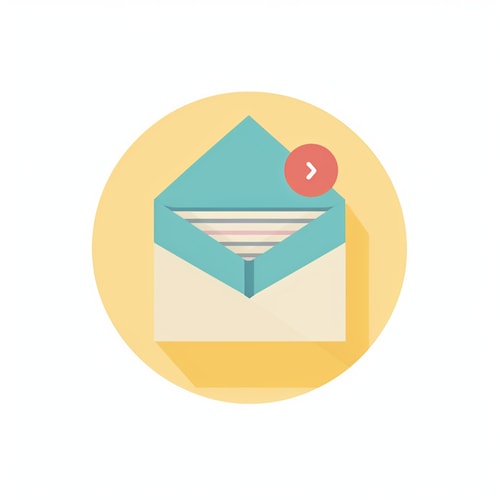
Tinder notifications can easily give away your usage of the app. Here's how to enable silent mode:
- iOS: Go to Settings > Notifications > Tinder and toggle off "Allow Notifications."
- Android: Go to Settings > Apps > Tinder > Notifications and toggle off "Show notifications."
Use a separate user account or profile
Some devices allow you to create multiple user accounts, each with its own settings. This can be an effective way to keep your profile private:
- Go to Settings > Users & accounts (or similar) and select "Add user" or "Add account."
- Follow the prompts to create a new account, then switch between accounts as needed.
Note that this method is typically not available on iOS devices, although some iPads support multiple user profiles through a feature called Shared iPad.
Buy a privacy protector
If you're worried about people seeing your activity while using it in public, consider investing in a privacy screen protector. These accessories make your phone unreadable from certain angles, ensuring that only you can see what's happening on your device.
Conclusion
Hiding Tinder on your iPhone or Android device can help you maintain privacy and discretion. Sometimes it's not as important to hide Tinder itself as much as your profile and matches. By following these steps and tips from my experiences as a cybersecurity expert, you can confidently keep your personal life separate from curious friends, family members, or coworkers. Always remember that protecting your digital privacy is important for both safety and peace of mind.


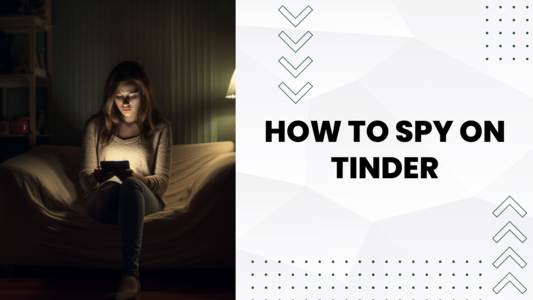 Ways To Spy On Tinder
Ways To Spy On Tinder Top Tinder Spy Apps
Top Tinder Spy Apps